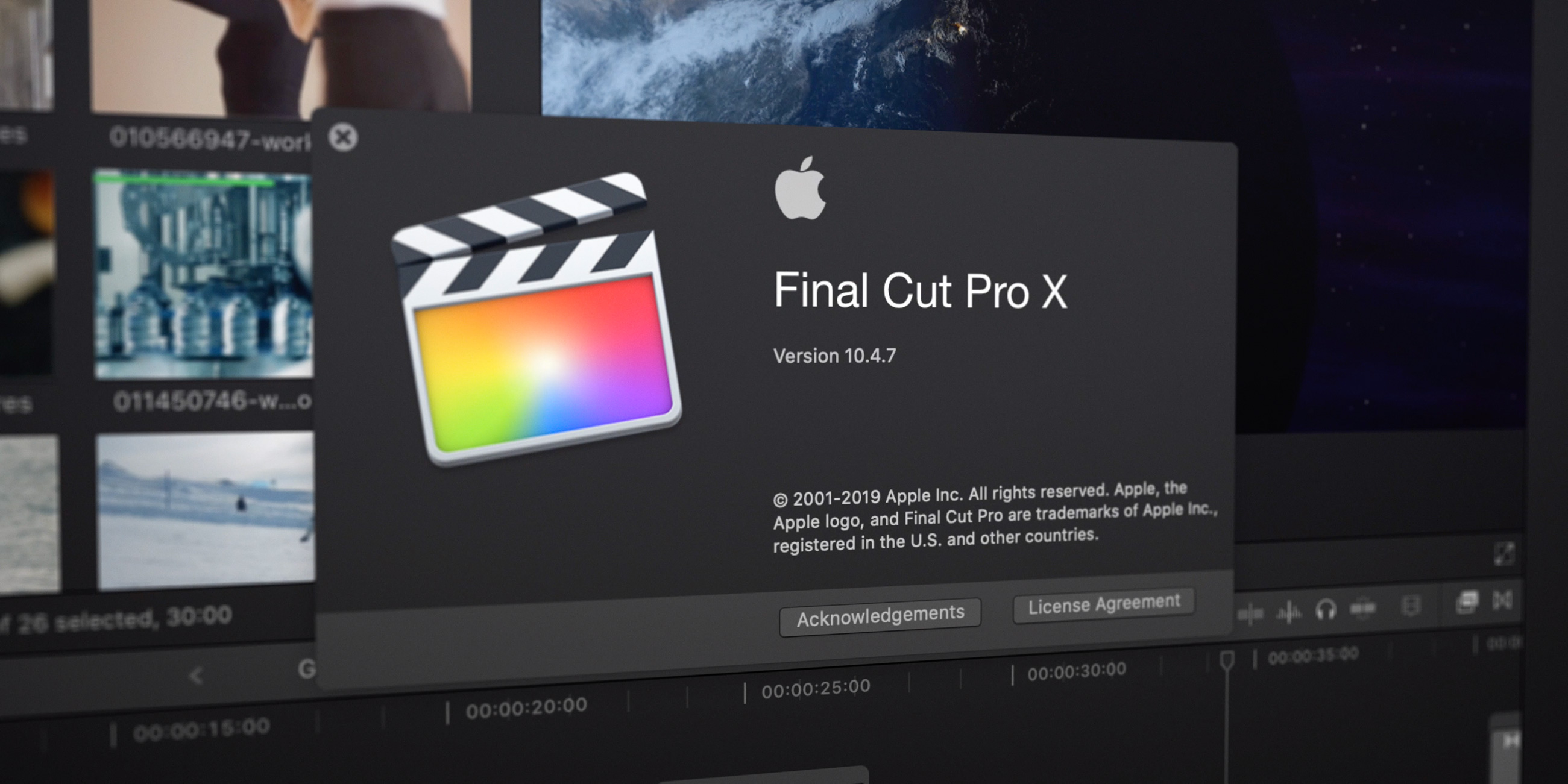

Written by:
Jesse Watson
Likes: 1
2021-11-12
How to Organise Final Cut Pro X (Libraries, Events and Projects) | It’s Simpler Than You Think!
I’ve used Premiere Pro for years. It’s a great programme. But since switching to macOS and my Adobe subscription ending, I decided to make the leap to the Apple made Final Cut Pro X. If you’ve also done the same (switched from Adobe to Final Cut) the first hiccup you came across was probably the file structure. That’s something I’m going to talk a little bit about today - why it’s so confusing and how I (and many other professionals) organise their Final Cut Pro video projects.
Final Cut Pro X uses Libraries, Events and Projects. I’ll go through each, what they actually mean and how I use them.
The Library (and a common mistake)
When you open Final Cut Pro, the first thing it gets you to create is a “Library”. The Library has a common misunderstanding. I’ve seen many people organise their library as a place for many video projects. Maybe they have a Library called “Client Projects” and all the videos they make for client work is in this Library. If you don’t know how Final Cut structures its files, then this might sound logical. A “library” sounds like a place to store many different projects. But the Library in Final Cut Pro is actually a little different.
If you come from Premiere Pro you would be familiar with the term “Project”. In Premiere Pro, a project is a file ending in “.prproj”. This file is what Premiere Pro uses to store all the information for that one project. But it doesn’t store all the footage, sound effects and music. The Project file links to the footage and uses it in a “Sequence” (something we’ll get to later).
Basically, in Premiere Pro, a Project is for one video project. In Final Cut Pro, this is how you should use a Library. Whenever you start a new video project (even if it’s the same client) you should create a new Library and save it in a folder with the footage for that video project.
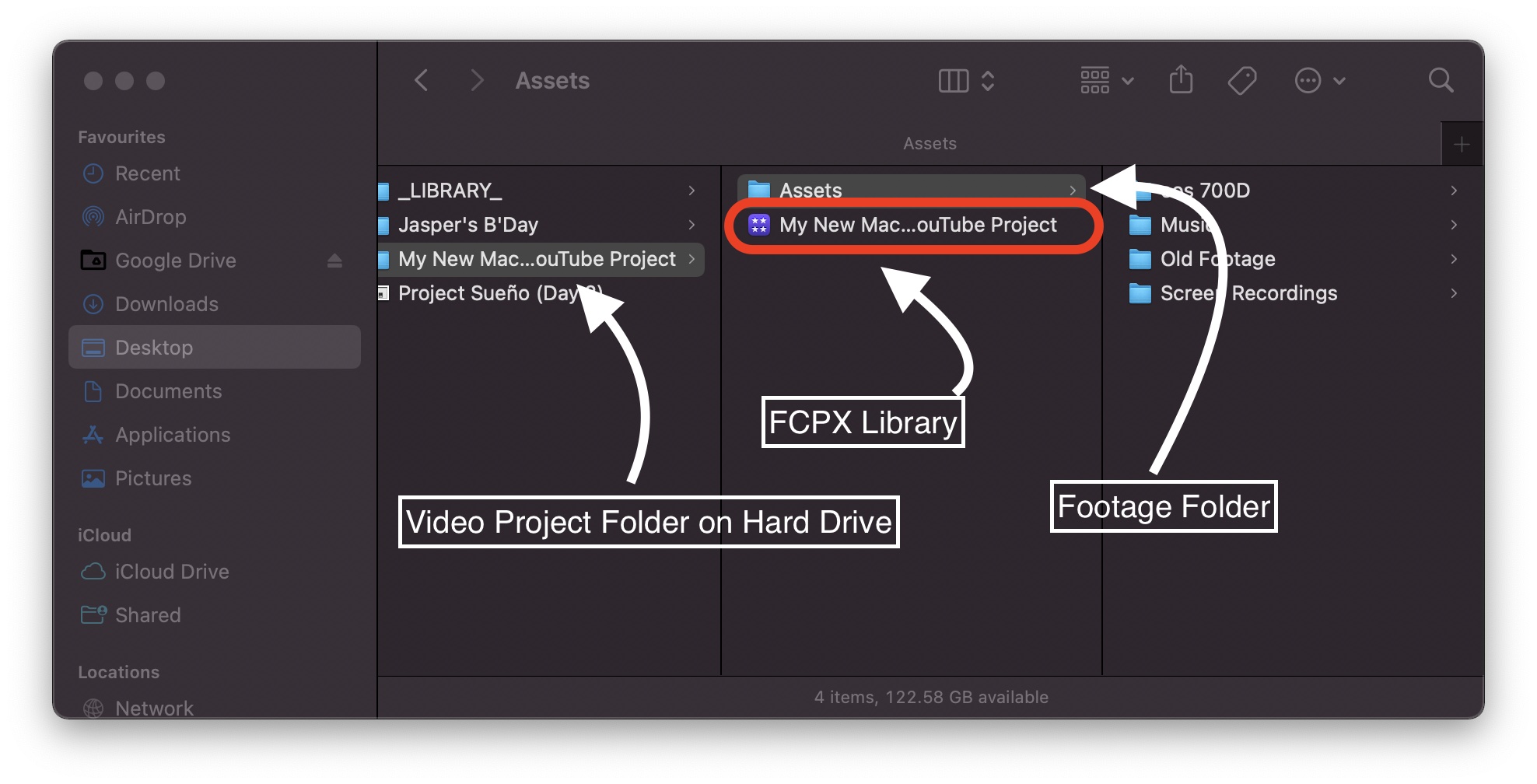
Some would disagree with this method, but I’ve seen many who use this approach.
Events (and Keyword Collections)
The next layer of hierarchy in Final Cut Pro X is called an “Event”. You might notice that the icon for a Library consists of four Event icons. Once you open a FCPX Library file, inside the programme you can create Events. There are many different ways you can use Events. You can use them to organise footage from different cameras, A Role and B Role or even Days of a multi-day shoot (hence the name “Event”). In my last project I used Events for footage from my different cameras and different types of media. As you see below, I had one Event for my EOS 700D, one for my Galaxy S8+, one for music and one for “timelines” (which I’ll get to in a bit).
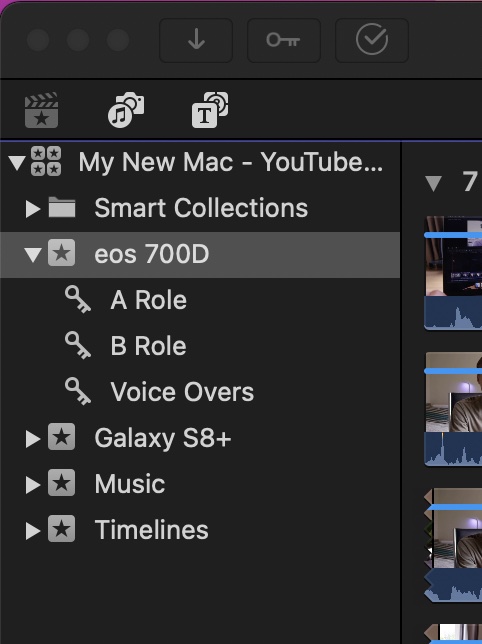
You might have noticed the “Key” icons in the above picture. They are called “Keyword Collections”. These Keyword Collections are your next layer of hierarchy in FCPX. As you can see I used Events for different cameras and Keywords for different types of footage I shot on that camera. In the future I’m going to try reversing this method, but this worked well for this video project.
Projects (or “timelines”)
In Adobe Premiere Pro a timeline is called a “Sequence”. A collection of video and audio clips that you cut to perfection, colour graded and added cool effects to. In Final Cut Pro X a timeline is called a “Project”. This is something that confuses a lot of new users (myself included). Sadly you can’t place Projects inside of Projects as you can Sequences inside Sequences, but they play the same role.
That’s why I created an Event called “Timelines”. I place all my Projects for this video project (or Library) inside the Timelines Event.
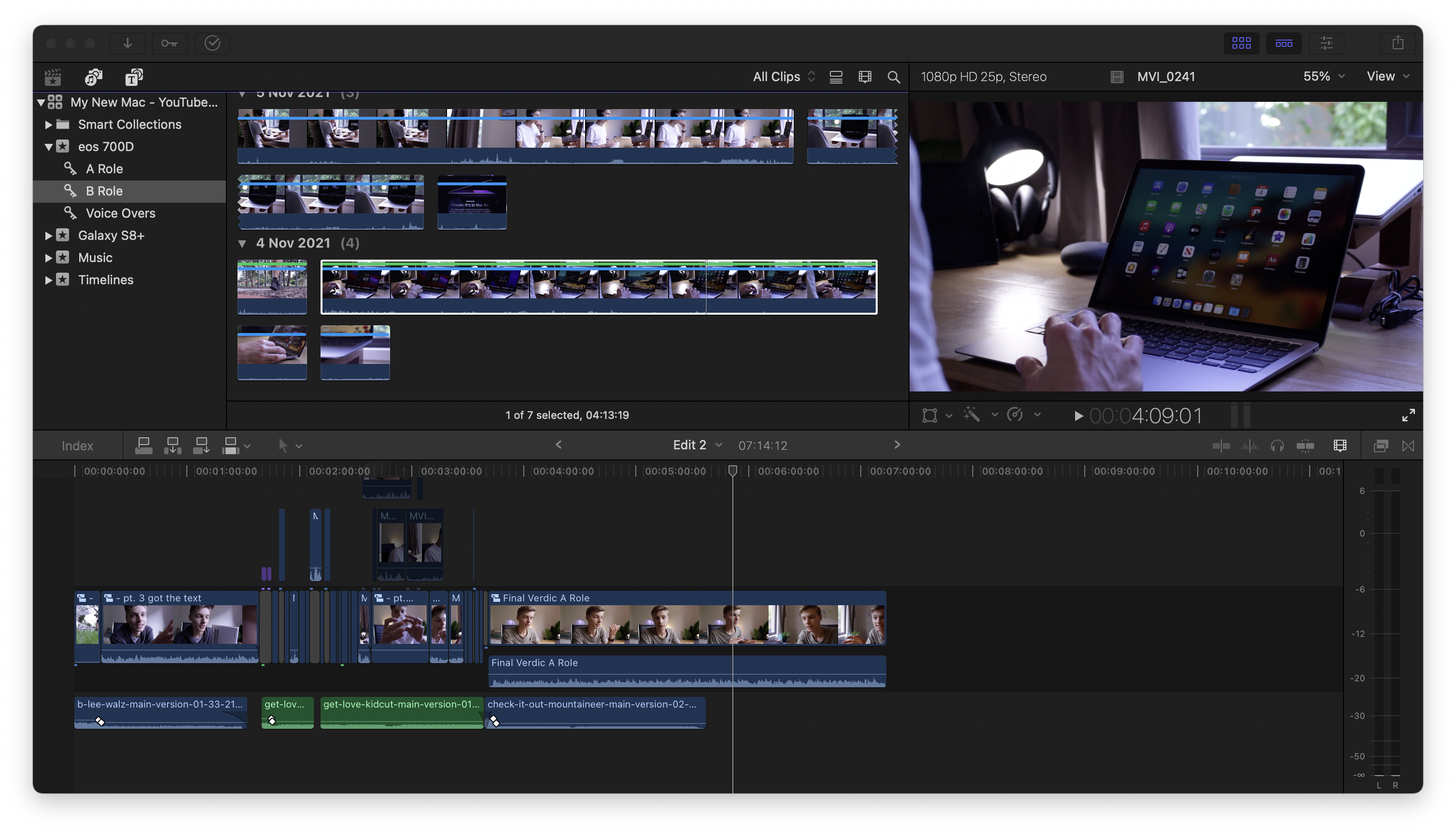
Final Thoughts
What you’ve read above is the way I currently look at file organisation in Final Cut Pro X. The truth is: it’s probably going to change slightly in the next year of using this programme. The reason being there’s actually no one-size-fit’s-all.
When it comes down to it, the most important thing that I doubt will change is the way I look at Libraries. I know for a fact that if you continue to make new videos and import more footage into the same Library you are bound to fill up your computer’s storage or your hard drive’s storage. This will only result in the editing process taking longer and your files looking messier.
I hope this has helped you progress in your creative journey. And if you’re thinking about switching from Adobe Premiere Pro to Final Cut Pro X I will write another post in a few months time after I’ve had some more experience in FCPX. If you have any more questions or feedback, feel free to leave a comment below or DM me on Instagram @Jessals04.
Cheers fellow Creatives, and thanks for your time,
Jess W